Did you know that your laptop can get grimy with a lot of dust even if you barely use it? When your laptop is on a standing desk in your office, your computer screen can attract a lot of dirt.
This can build up and distort the brightness and color of your screen. Here is everything you need to know about how to clean a laptop and how often you should clean your PC.
How to Clean a Laptop
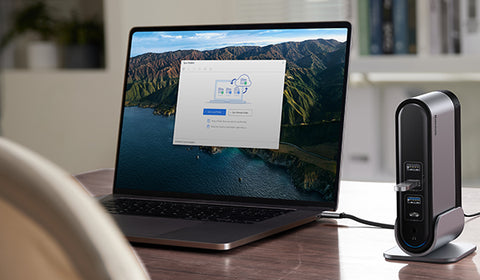
One of the things you should avoid entirely is the regular glass cleaner that you can find in the cleaning aisles of most supermarkets. This is because the windows at home have a different surface than your computer screen.
Therefore, you need different cleaning materials to do the job safely. It is best to grab some dry microfiber towels because these are the safest way to remove smudges and streaks from your laptop screen.
Keep reading for more about how to wipe a laptop and get your laptop cleaning done quickly.
How to Clean a Laptop Screen
There are numerous laptop manufacturers, and even more when it comes to making monitors. All manufacturers have their own cleaning methods and safe cleaning recommendations.
So, the first step for cleaning a laptop should be following your computer manufacturer’s instructions. This should also be done if your laptop is still under warranty.
If this does not solve your problem quickly, then you should look at some other steps depending on your laptop screen type. What is safe for your laptop screen usually depends on whether it comes with a glass covering.
For instance, Macs come with a glass covering, but PC models may not have any glass on top of their LCD display monitor.
If you are in a lot of doubt, check your user’s manual or contact the computer’s manufacturer for their straightforward advice before trying your own methods that could potentially ruin your warranty.
Apple monitors and laptops can typically be wiped down with Clorox or Lysol disinfectant wipes. This is because they have a glass-protected screen that makes wiping easy.
However, this is only for the screen and should not be the advice you use if you want to know how to clean a fan on a laptop or how to clean a laptop keyboard.
But your computer will not stay disinfected for long because you must clean it frequently. Remember that surfaces that are cleaned with traditional disinfecting wipes should remain wet for up to four minutes.
This helps kill bacteria and viruses properly. However, always check the label of the wipes you use to be sure they are sensitive enough for a laptop screen.
After wiping down the screen, let your laptop monitor air dry before rubbing it again with a microfiber towel.
Non-LCD Laptop Screen Cleaning
If you have a non-LCD and glass-covered laptop screen, the first step to knowing how to clean a laptop is to unplug it from the power source. This is the best way to turn off your computer and monitor before doing the deed.
The next step is to use a clean microfiber cloth to wipe down the screen. This will help remove smudges and dust, and all fingerprints. Then you must wring the disinfectant wipe to ensure it is not too saturated.
Then you can use this cloth to wipe your laptop vertically and horizontally to get it wet.
Remember to take care to avoid touching openings like speakers and ports. Finally, let your laptop screen air dry and wipe down any remaining streaks with your clean microfiber towel.
LCD Laptop Screen Cleaning

If your laptop screen is not glass-covered, you should avoid using disinfecting wipes. This is because active ingredients found in Lysol or Clorox wipes can damage the screen if you are not careful.
Avoid using chemicals or solutions with ethyl alcohol, methyl chloride, ammonia, ethyl acid, or acetone. It is safest and best to wipe your laptop screen with a dry cloth to remove stubborn spots.
Then you should get yourself a specific LCD-safe cleaner. Spray this gently on a microfiber cloth before wiping down your laptop. Avoid spraying your screen directly.
Microfiber cloths are the best because they have more surface area to trap grime and dirt. It also has edges to help lift the bacteria away from your screen.
Even though a dry microfiber cloth cannot disinfect an LCD screen, it is best to use it for wiping to avoid putting your laptop in danger from other cleaners.
If some spots are challenging to remove, you can moisten the screen to gently stroke the cloth across the display. Never use soap and water to clean your laptop screen because a sudsy mix will make it too wet and not evaporate quickly.
Best Laptop Products to Consider
Besides cleaning laptops, it helps to have the right accessories to maximize performance. Our number one product is the Baseus Joystar 9 in 1 USB C Hub.

This USB-C docking station has all the ports you need to ramp up your multitasking skills across 3 monitors.
You can also expect fast charging and efficient data transferring while enjoying a stable and faster internet connection. It also has an excellent jack port to connect your headphone or speaker.
The next top product is our Baseus 12 in 1 Laptop USB-C Hub. This USB C dock can easily connect all your peripherals to USB-C, USB-A, SD/TF card reader, DP, and WAN ports.

In a nutshell, you can benefit from all the ports you need on one bar that is easy to carry. It can also help with 4K multitasking on 3 monitors with grippy silicon padding to make using your laptop a breeze.
Finally, check out our Baseus Blade Laptop Power Bank 100W 20000mAh. This excellent power bank comes in a slim form that is compact enough to carry around in your bag.

If you hate bulky items, this power bank is an absolute winner to help cover your laptop’s battery. Thanks to its large capacity and lightweight design, you can enjoy fast charging for up to 4 devices at once.
Clean Your PC Today
Now that you know how to clean a laptop without ruining the screen, it is time to get your microfiber cloth and the correct solution ready for scrubbing.
Contact us today, and we can provide the best computing solutions for your needs at the best prices.


